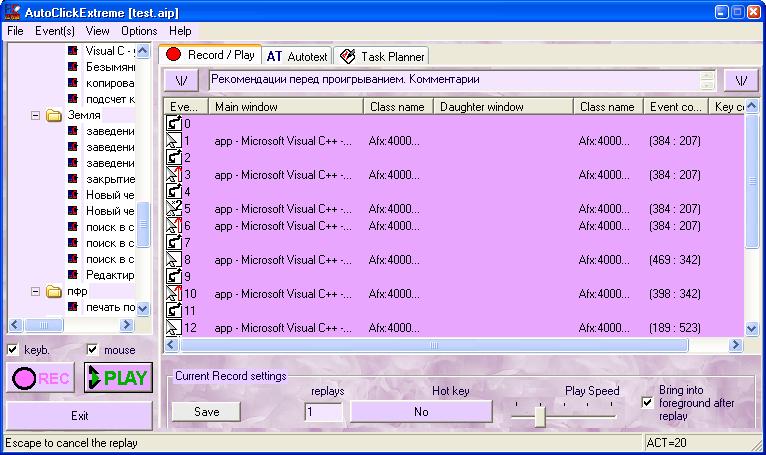
| Professional view of the program |
| Previous Top Next |
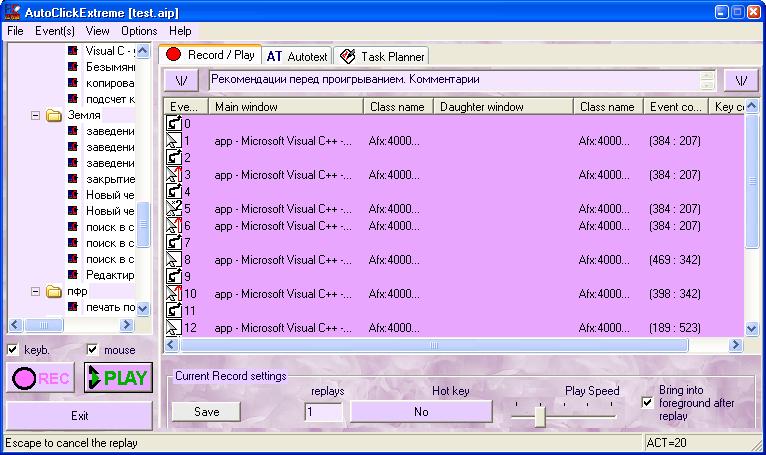
To
learn how the buttons "Record", "Play" function, go
here. The fields "replays" and "status
bar"
of the window is also described there.
Tree of Records - the list of files (in the form of a tree) in the right
part of the window shows available record files which are located in the
same folder as AutoClickExtreme. It is enough to click on the Record you need
once to open it. When you save
files, you can create separate folders to store tasks concerning different subjects.
All of them will be displayed in the tree of Records.
Table
of events - the table where all the recorded events of the current task
are stored. You can find out the program where the events were executed by looking
at the titles of the main and child windows. You can delete (the Delete key),
add and insert new events (menu Event->Record before chosen event,
or menu Event->Record at the end of the task). The added actions
are marked pink. You can use context menu (Table of events) to play chosen
events, having selected them in advance by pressing Shift. By pressing Ctrl+A you can choose all the events at once. If you click twice
on the chosen event, you can edit it's properties. More details...
Parameters of the current Task
Play speed. To control the play speed (there are 5 positions):
1st position - 2 times slowly, than during Record. Can be used to
test Tasks.
2nd position - The same speed as during Record. Is used on default.
Most Windows programs have "inertial" menus, and
to call them you should hold the mouse pointer a little on the previous menu
item. In this case all the pauses between mouse pointer shifts should not
be less than during Record.
3d position - a pause between mouse cursor shifts is not more than
1 ms (it can vary up to 10 ms on different computers). There are only natural
pauses (which are defined by the program settings)
between keystrokes/clicks.
4th position - there is no pause between mouse cursor shifts, there
are natural pauses (which are defined by the program
settings) between keystrokes/clicks. On default these pauses are short.
That's why the Play speed, as a rule, does not differ from the fastest (5th
position).
5th position - no pauses. The highest speed.
I
advise You to increase the speed only after the first successful Play
in the 2nd position of the slider (it is offered on default).
Hotkey. For each Task you can assign combination of keys which will be intercepted in the windows and the task will be Played. To assign the combination you should click in the editing field and press the necessary keys. If by chance of deliberately you assign the combination which is already used , AutoClickExtreme will warn you and suggest changing your mind (Cancel) or reassign the hotkey (Ok).
